|

Materials
Tube - my authorship
Mask - Narah (thank you)
Decos - my authorship
Misted - my authorship (images
taken from the internet)

1_.Open your tube and choose 2
colors to create a gradient
Radial -Angle 45 - Repeats 5
light color in the foreground
dark in the background
2_.Open a transparent 950 x 650
and apply
3_.Effects_Plug-ins Mehdi -Sorting
Tiles in settings below
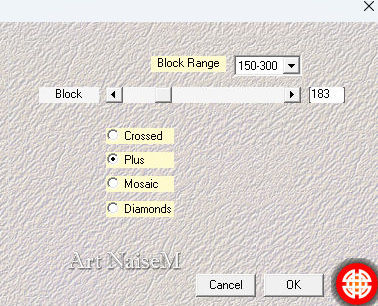
Edge - enhance more
4_.Open your deco1_ Edit Copy
and paste as new layer
Give August a colorize
5_.Effects Plug-ins Unlimited VM
in the settings below
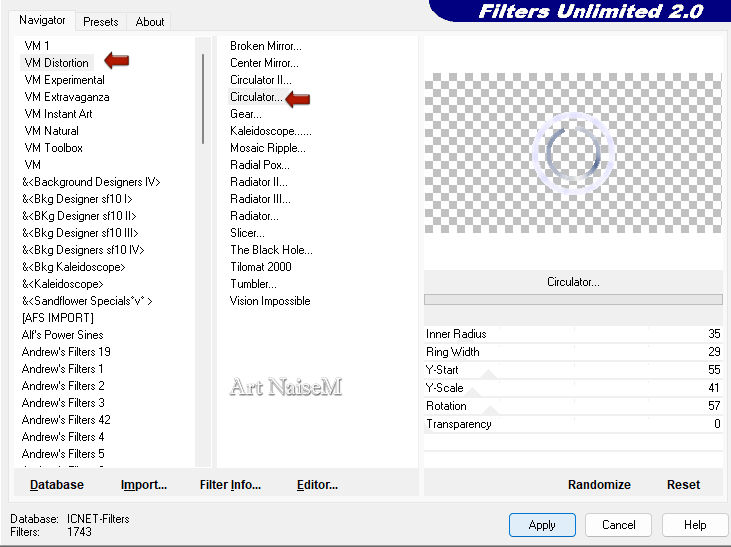
6_.With the Magic Wand tool
select the center as shown in
the print

Layers New Raster Layer
Apply background color
7_.Effects 3D -Inner Bevel as
shown in print below
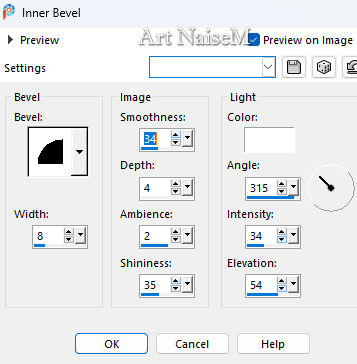
8_.Open your misted edit copy
and paste into
still selected
Selections - Modify - Contract
Selection as shown in print
below
15 number pixels
Layer New Raster Layer
apply background color
9_.Again - Selections - Modify -
Contract Selection
15 number pixels
Edit past into again with your
misted
Selections select name
10_.With the Magic Wand tool
select the background color
and apply
Effects 3d - Inner Bevel
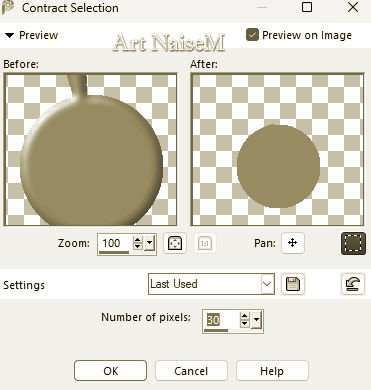
Selection select name
11_.With the Magic Wand tool
select the solid color part
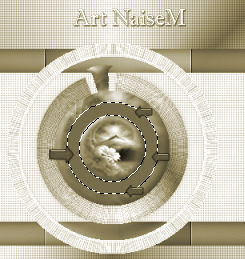
12_.EffectsTexture Grid as shown
in the print
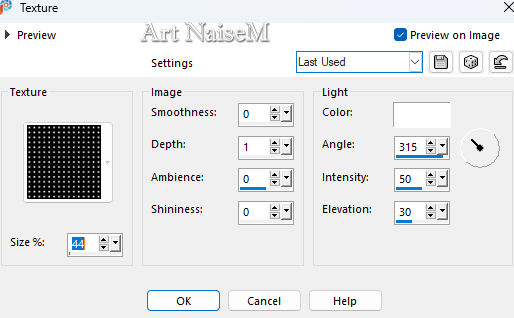
Selections Select Name
Layer Merge Down
13_. Click on raster 1
Edit copy in your misted and
paste as new layer
adjust on the left side
if you want to duplicate
it..adjust to taste
14_.Layer New Raste Layer
apply white color and then mask
narah 1793
layer - merge group
15_.Image Free Rotate
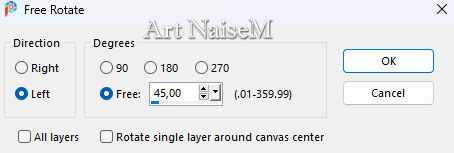
16_.Open your Deco1 -Edit Copy
click on layer Raster 1
Edit Past As New layer
17_. Image Add Border Symmetric
Checked
Size 2 dark color of your work
Size 55 color white #ffffff
With the Migic Wand tool select
this part
18_.Open decor nmcriacoes_125
and apply it before copying
Effects Image Seamlles Tiling
Default
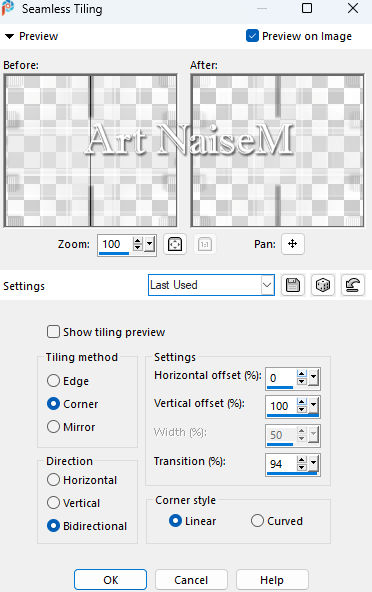
Edit copy - Edit Past into
Give it a color to taste
19_.Still selected
EffectsTexture Grid as shown in
the print
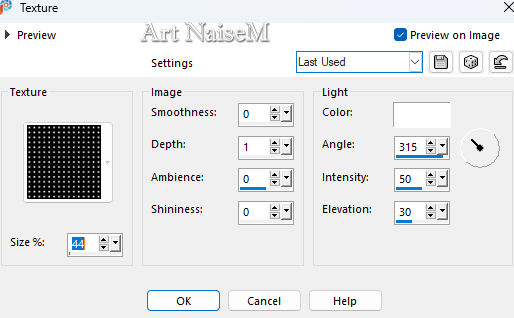
Invert Selections
Effects 3D Drop Shadow 0 / 0
/100 / 40.00 color #000000
Selections select Name
20_.Open the Deco2 Edit Copy
Past as New Layer
21_.Image Add Border Symmetric
Checked
Size 2 dark color
22_.Open your tube apply where
you want
Give a drop shadow to your
liking
23_.Sign and save in JPG
model
10-07-23 |